Sigma Function in Excel
Uses of Sigma Function in Excel
The AutoSUM button, which resembles the Greek letter sigma, will insert the SUM function into a cell automatically.
Sigma is a Greek letter that looks like the Latin letter M on its side! That is, ∑ In mathematics and statistics Sigma, ∑, means sum of, to add together. The Sigma function in Excel, therefore, is SUM(values) Imagine you have the numbers 1, 2, 3, 4, 5 in cells A1 to A5 respectively, then the answer to the Sigma formula is.
Syntax
∑(1,2,3,4,5) =SUM(A1:A5) =15
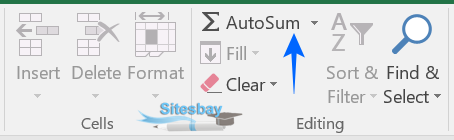
The SUM function in Excel is another way to add numbers. Type =sum() into a cell to utilise the SUM function. Within the parenthesis, type the cell references for the cells you want to add.
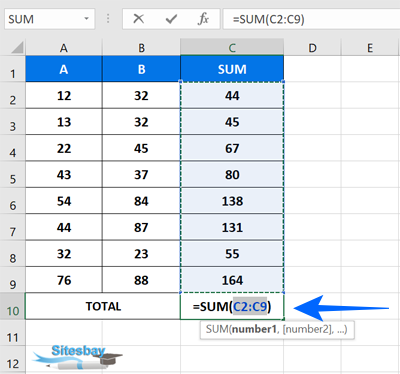
In Excel, you can use the SIGMA function to calculate the sum of a range of cells. The syntax for the SIGMA function is as follows:
Syntax
SIGMA(range)
The range parameter specifies the cells that you want to include in the sum. For example, to calculate the sum of the cells in range A1:A5, you would use the following formula:
Syntax
=SIGMA(A1:A5)

