Find Duplicate Value in Excel
Advertisements
How to Find Duplicate Value in Excel
This article is helpful to easly find duplicate value in your excel sheet.
Steps to Find Duplicate Value in Excel Sheet
- Select the Range
- On the Home tab, in the Styles group, click Conditional Formatting.
- Click Highlight Cells Rules, Duplicate Values.
- Select a formatting style and click OK.
- Result. Excel highlights the duplicate names.
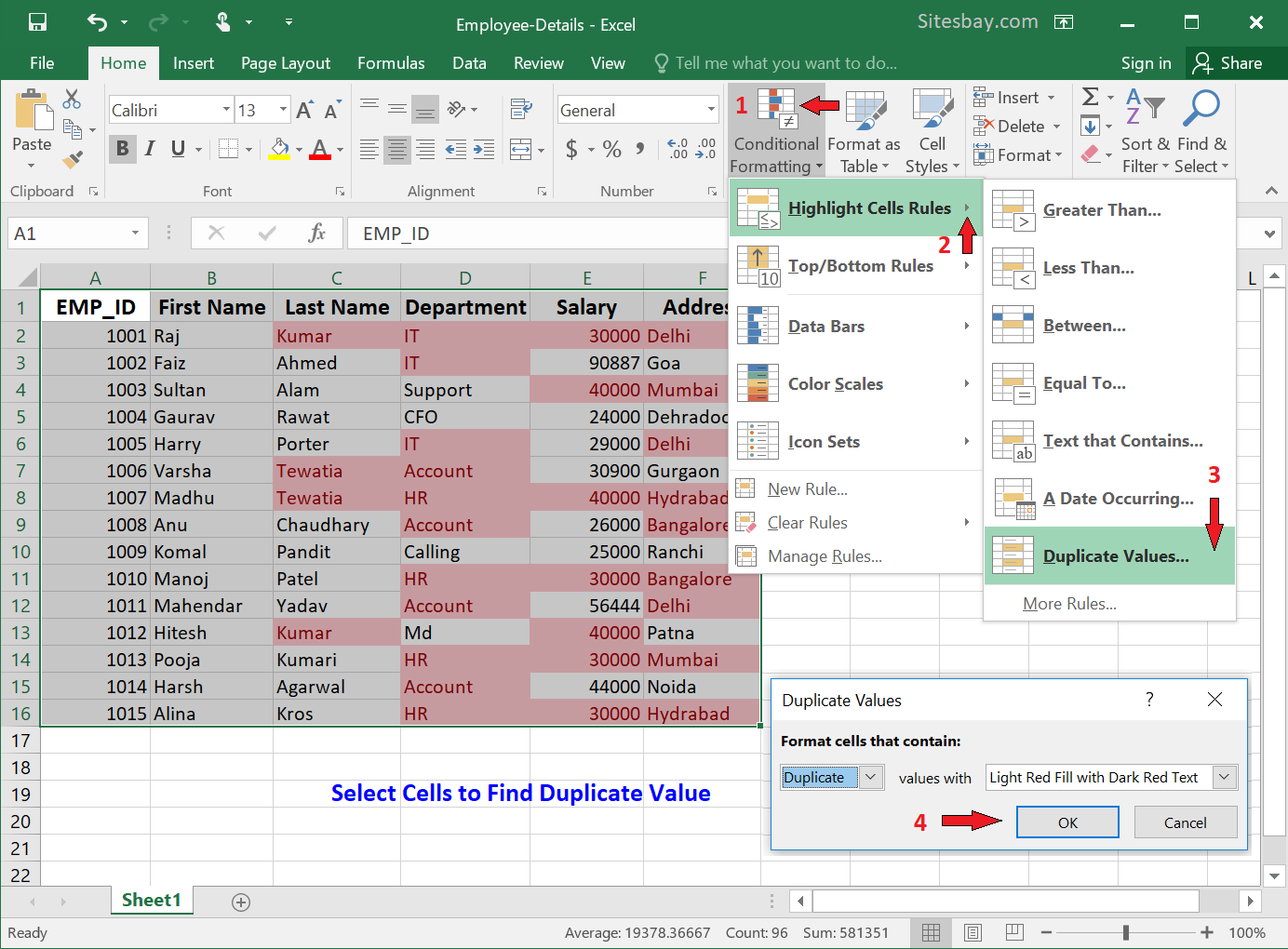
Excel highlights duplicates, triplicates, quadruplicates (if we have any), etc. Execute the following steps to highlight triplicates only.
- First, clear the previous conditional formatting rule.
- Select the range A1:C10.
- On the Home tab, in the Styles group, click Conditional Formatting.
- Click New Rule.
- Select 'Use a formula to determine which cells to format'.
- Enter the formula =COUNTIF($A$1:$C$10,A1)=3
- Select a formatting style and click OK.
- Result. Excel highlights the triplicate names.
Remove Duplicate Values
- Select Home Tab
- See Conditional Formatting
- Now One Dialog Box will Appear
- Click on Clear Rules
- Clear Rules for Selected Cells or Clear Rules for Entire Sheet
- Work Done
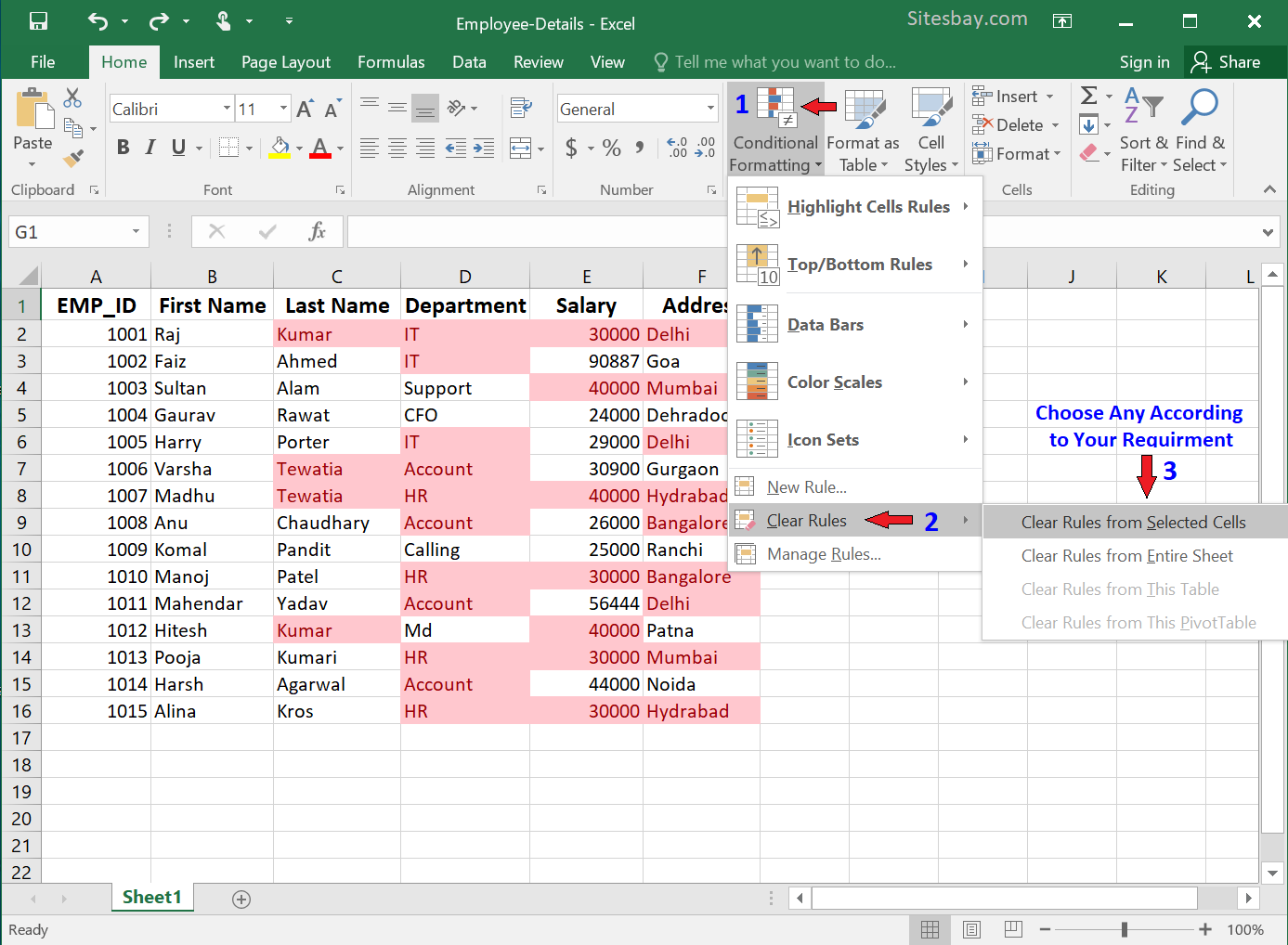
Google Advertisment

