Filter in Excel
Filter in Excel
The filter in excel helps display relevant data by eliminating the irrelevant entries temporarily from the view.
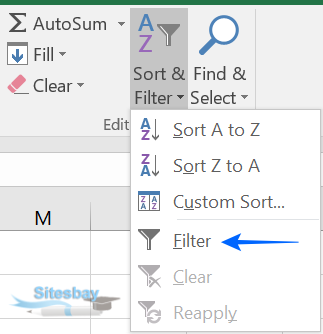
Short cut for filters - Alt + D + F + F
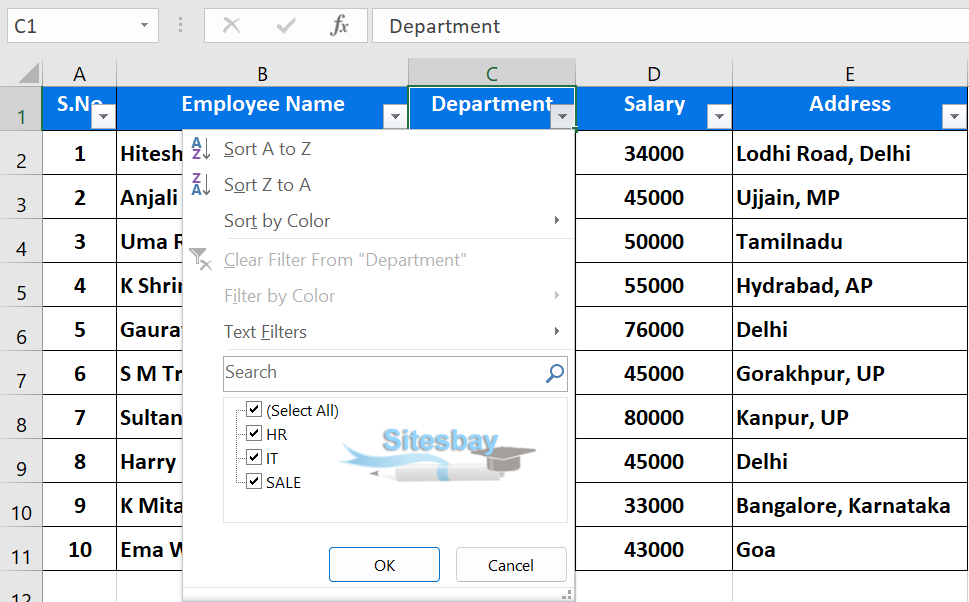
Steps to Apply Filter in Excel
To apply a filter in Excel, you can follow these steps:
- Open MS Excel sheet.
- Select the Title Rows or Columns
- Click on Home Tab
- On the extreme right side click on that Sort & Filter Dropdown
- Then click on Filter
OR
- Select the data you want to filter. This can be an entire worksheet or a specific range of cells.
- Click on the "Data" tab in the ribbon.You can also choose filete from Home Tab.
- Click on the "Filter" button in the Sort & Filter group. This will add a drop-down arrow to each column header.
- Click on the drop-down arrow of the column you want to filter.
- Select the filter criteria you want to use. For example, you can filter by cell value, color, or font.
- Input the specific value or criteria you want to filter by.
- Click on the "OK" button. The filter will be applied, and only the rows that meet the specified criteria will be displayed.
- To clear the filter and show all rows again, you can click on the "Clear filter" button in the drop-down list.
You can also apply multiple filters simultaneously by using the "Advanced filter" option. This allows you to filter based on multiple criteria and conditions.
Additionally, you can also use the filter function in Excel to filter the data. You can use the filter function to filter the data based on a specific criteria or condition.
It's worth noting that the steps and the options may vary based on the version of Excel you are using.
Clear or remove a filter
If you can’t find specific data in a worksheet, it may be hidden by a filter. For example, if you have a column of dates in your worksheet, that column may have a filter that restricts the values to specific months.
There are several options:
- Clear a filter from a specific column
- Clear all filters
- Remove all filters
Clear a filter from a column
Click the Filter button next to the column heading, and then click Clear Filter from <"Column Name">.
Clear all the filters in a worksheet
Click the Data tab, and then click Clear.
Remove all the filters in a worksheet
If you want to completely remove filters, go to the Data tab and click the Filter button, or use the keyboard shortcut Alt+D+F+F.

