Import Text File in Excel in Excel
Advertisements
Import or Upload Text File in Excel
There are two ways by which you can import text files to excel. Open the data in Excel and another ways is Import text files as external data.
- Open the data in Excel
- Import text files as external data
You can open a text file that you created in another program as an Excel workbook by using the Open command. Opening a text file in Excel does not change the format of the file — you can see this in the Excel title bar, where the name of the file retains the text file name extension (for example, .txt or .csv).
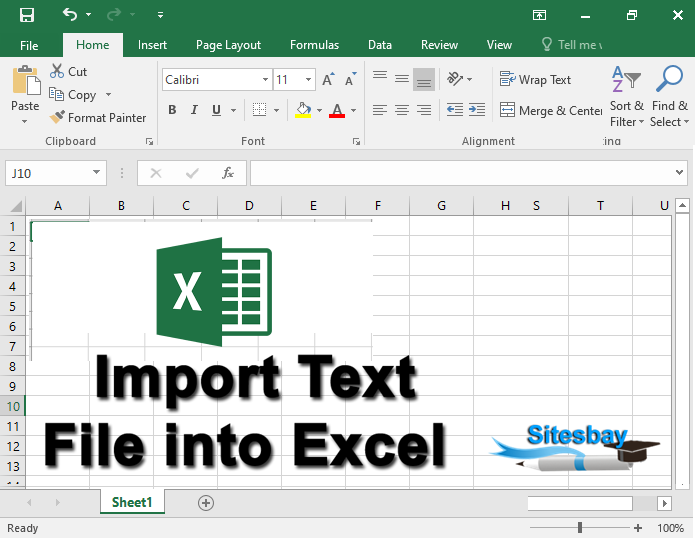
- Go to File > Open and browse to the location that contains the text file.
- Select Text Files in the file type dropdown list in the Open dialog box.
- Locate and double-click the text file that you want to open.
- If the file is a text file (.txt), Excel starts the Import Text Wizard. When you are done with the steps, click Finish to complete the import operation.
- If the file is a .csv file, Excel automatically opens the text file and displays the data in a new workbook.
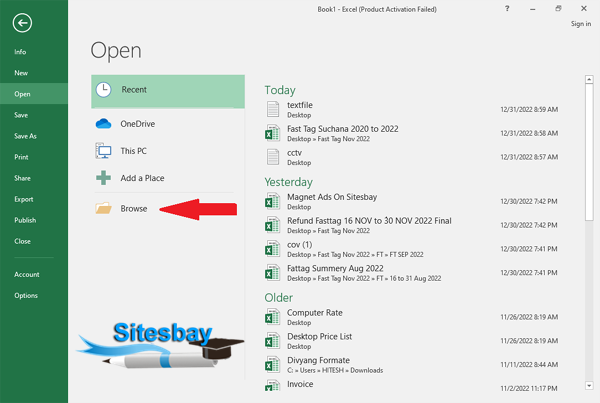
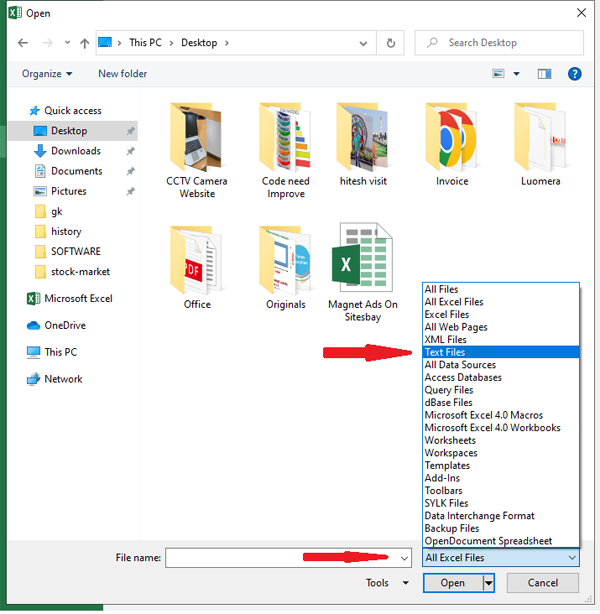
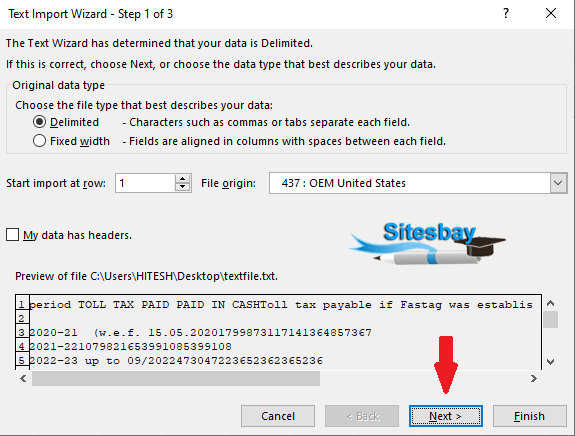
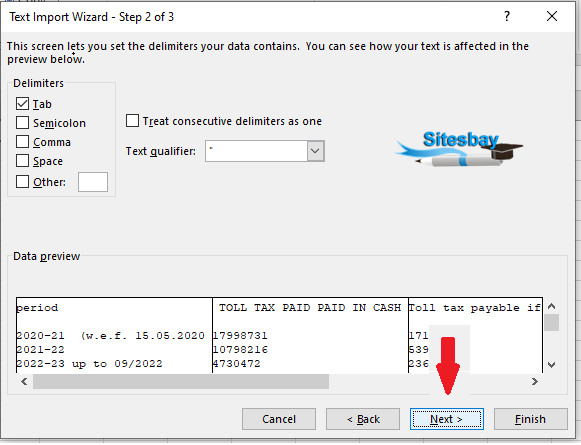
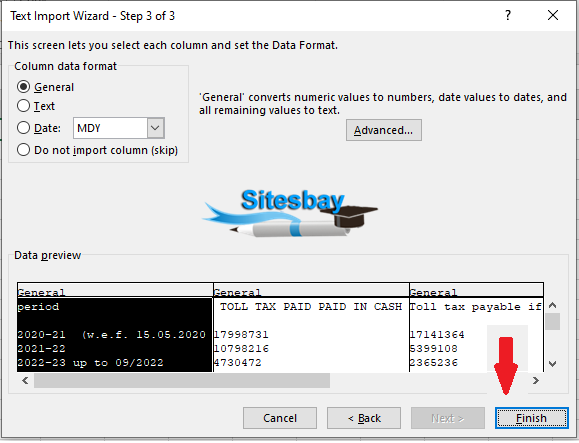
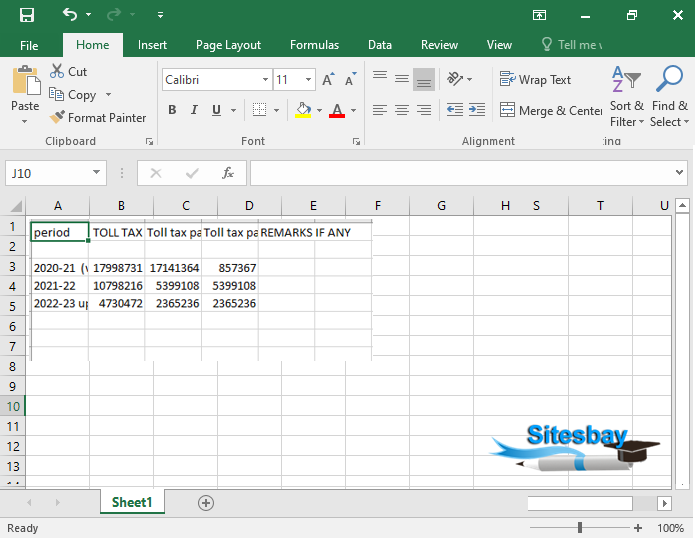
Office 2010 to Office 2016
- On the Data tab, in the Get & Transform Data group, click From Text/CSV.
- In the Import Data dialog box, locate and double-click the text file that you want to import, and click Import.
Import text files as external data
All process are same just visit on Data Tab and Click on From Text next you can select your text file
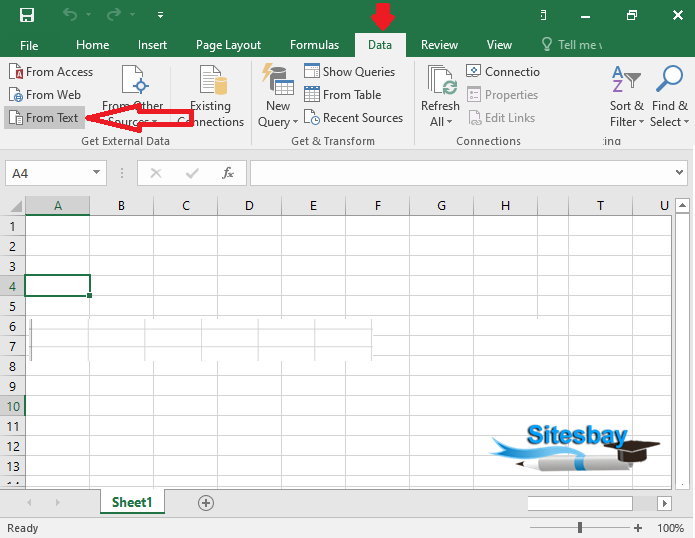
Google Advertisment

