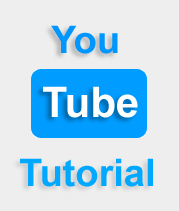Comments of YouTube Videos
Advertisements
Comments of YouTube Videos
Comments on your YouTube videos are responsible for get your video on top. To view comments on a video, just scroll down the video's page. All comments on YouTube are public and anyone can reply to a comment that you post.
On the web, you can change how comments show under a video. Just use the drop-down menu to choose Top comments or Newest comments
View your Comment History
- Go to History.
- At the top of the page, click Comments on videos history.
- To go to the original place you posted your comment, click or tap the content.
- You can also edit or delete one of these comments.
- Next to the comment, click or tap More.
- Select Edit or Delete.
You can use comment moderation tools to manage comments on your videos.
- Hold all comments for approval
- Hold potentially inappropriate comments for review (beta feature)
- Review comments filtered as spam
- Review comments held for review
Add a comment moderator to your channel
- Sign in to your YouTube account.
- In the top right, click your account icon > Creator Studio.
- In the left menu, select Community > Community settings.
- In the Moderators box, insert the YouTube channel URL for the moderator(s).
- Click Save.
Google Advertisment