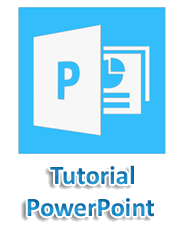Create a Presentation in PowerPoint
Advertisements
Create a Presentation in PowerPoint
When you open PowerPoint window by default a slide appears. The slide has two placeholders or text boxes. Additional text boxes can be added from the Insert tab.To start creating presentation click on the placeholder or text box a blinking cursor will appear. Then type the title and click outside the box. The text box will disappear.
With PowerPoint on your PC, Mac, or Mobile Device Do Below Things
- Create presentations from scratch or a template.
- Add text, images, art, and videos.
- Select a professional design with PowerPoint Designer.
- Add transitions, animations, and motion.
- Save to OneDrive, to get to your presentations from your computer, tablet, or phone.
- Share and work with others, wherever they are.
Create a Presentation in Powerpoint
- Open PowerPoint.
- In the left pane, select New.
- Select an option:
- To create a presentation from scratch, select Blank Presentation.
- To use a prepared design, select one of the templates.
- To see tips for using PowerPoint, select Take a Tour, and then select Create.
Add a slide
- In the thumbnails on the left pane, select the slide you want your new slide to follow.
- In the Home tab, in the Slides section, select New Slide.
- In the Slides section, select Layout, and then select the layout you want from the menu.
Add and format text
- Place the cursor inside a text box, and then type something.
- Select the text, and then select one or more options from the Font section of the Home tab, such as Font, Increase Font Size, Decrease Font Size, Bold, Italic, Underline, etc.
- To create bulleted or numbered lists, select the text, and then select Bullets or Numbering.
Add a picture, shape, and more
- Go to the Insert tab.
- To add a picture:
- In the Images section, select Pictures.
- In the Insert Picture From menu, select the source you want.
- Browse for the picture you want, select it, and then select Insert.
To add illustrations:
In the Illustrations section, select Shapes, Icons, 3D Models, SmartArt, or Chart. In the dialog box that opens when you click one of the illustration types, select the item you want and follow the prompts to insert it.
Google Advertisment