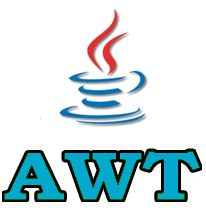Awt Layout Management
Advertisements
Awt Layout Management
Layout is a logical container used to arrange the GUI component in proper order within the frame, in java.awt package some of the layout is existing an predefined classes as shown below;
- FlowLayout
- BoarderLayout
- GridLayout
- GridbagLayout
- CardLayout
FlowLayout
This layout is used to arrange the GUI components in a sequential flow (that means one after another in horizontal way)
You can also set flow layout of components like flow from left, flow from right.
FlowLayout Left
Frame f=new Frame(); f.setLayout(new FlowLayout(FlowLayout.LEFT));
FlowLayout Right
Frame f=new Frame(); f.setLayout(new FlowLayout(FlowLayout.RIGHT));
Example of FlowLayout
import java.awt.*;
class FlowLayoutDemo
{
public static void main(String[] args)
{
Frame f=new Frame();
f.setTitle("myframe");
f.setBackground(Color.cyan);
f.setForeground(Color.red);
f.setLayout(new FlowLayout(FlowLayout.LEFT));
Button b1=new Button("Submit");
Button b2=new Button("Cancel");
f.add(b1);
f.add(b2);
f.setSize(500,300);
f.setVisible(true);
}
}
Download code Click

BoarderLayout
This layout is used to arrange the GUI components in S directions of frame as shown below.
Example
import java.awt.*;
class BorderDemo
{
public static void main(String[] args)
{
Frame f=new Frame();
f.setTitle("myframe");
f.setSize(500,400);
f.setBackground(Color.white);
f.setLayout(new BorderLayout());
Button b1=new Button("first");
b1.setBackground(Color.green);
b1.setForeground(Color.white);
Button b2=new Button("second");
b2.setBackground(Color.yellow);
b2.setForeground(Color.black);
Button b3=new Button("third");
b3.setBackground(Color.red);
b3.setForeground(Color.white);
Button b4=new Button("fourth");
b4.setBackground(Color.red);
b4.setForeground(Color.white);
/*Button b5=new Button("center");
b5.setBackground(Color.cyan);
b5.setForeground(Color.white);*/
f.add("North",b1);
f.add("South",b2);
f.add("East",b3);
f.add("West",b4);
//f.add(b5);
f.setVisible(true);
}
}
Download code Click

GridLayout
This layout is used to arrange the GUI components in the table format.
Example of GridLayout
import java.awt.*;
class Grid extends Frame
{
Grid()
{
Frame f=new Frame();
f.setTitle("myframe");
f.setSize(500,400);
f.setBackground(Color.white);
f.setLayout(new GridLayout(2,2));
Button b1=new Button("one");
b1.setBackground(Color.green);
b1.setForeground(Color.white);
Button b2=new Button("two");
b2.setBackground(Color.yellow);
b2.setForeground(Color.black);
Button b3=new Button("three");
b3.setBackground(Color.red);
b3.setForeground(Color.white);
Button b4=new Button("four");
b4.setBackground(Color.cyan);
b4.setForeground(Color.white);
/*Button b5=new Button("center");
b5.setBackground(Color.cyan);
b5.setForeground(Color.white);*/
f.add("one",b1);
f.add("two",b2);
f.add("three",b3);
f.add("four",b4);
//f.add(b5);
f.setVisible(true);
}
};
class GridDemo
{
public static void main(String [] args)
{
Grid g1=new Grid();
}
}
Download code Click

CardLayout
This layout is used to arrange multiple cards within the same frame.
Syntax
Frame f=new Frame(); f.setLayout(new CardLayout());
GridbagLayout
This layout is used to arrange the GUI components in un-order table structured.
Google Advertisment